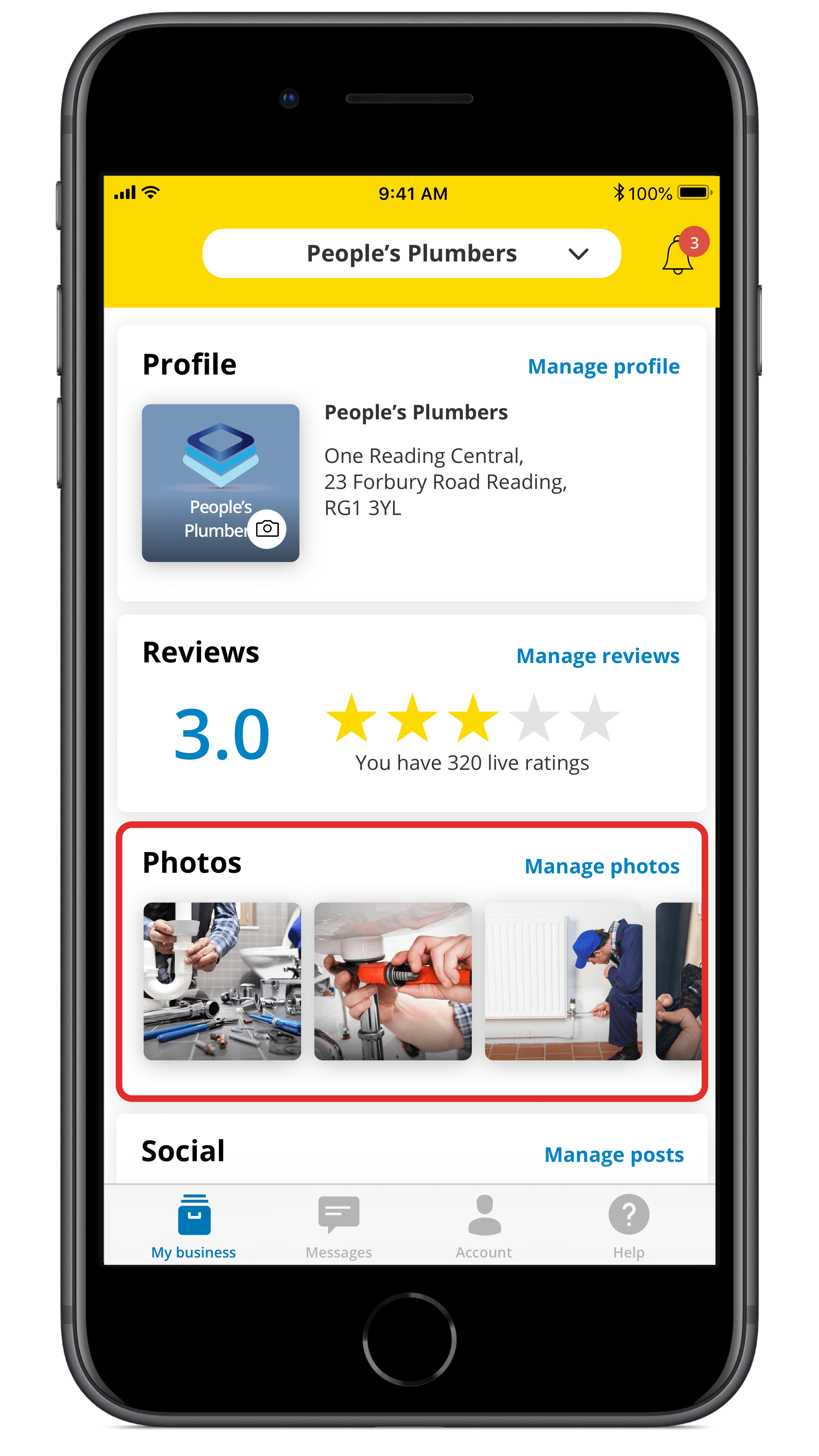
1. Tap on Manage photos on the main app screen

2. At the bottom of the Photos page, tap on Add photos
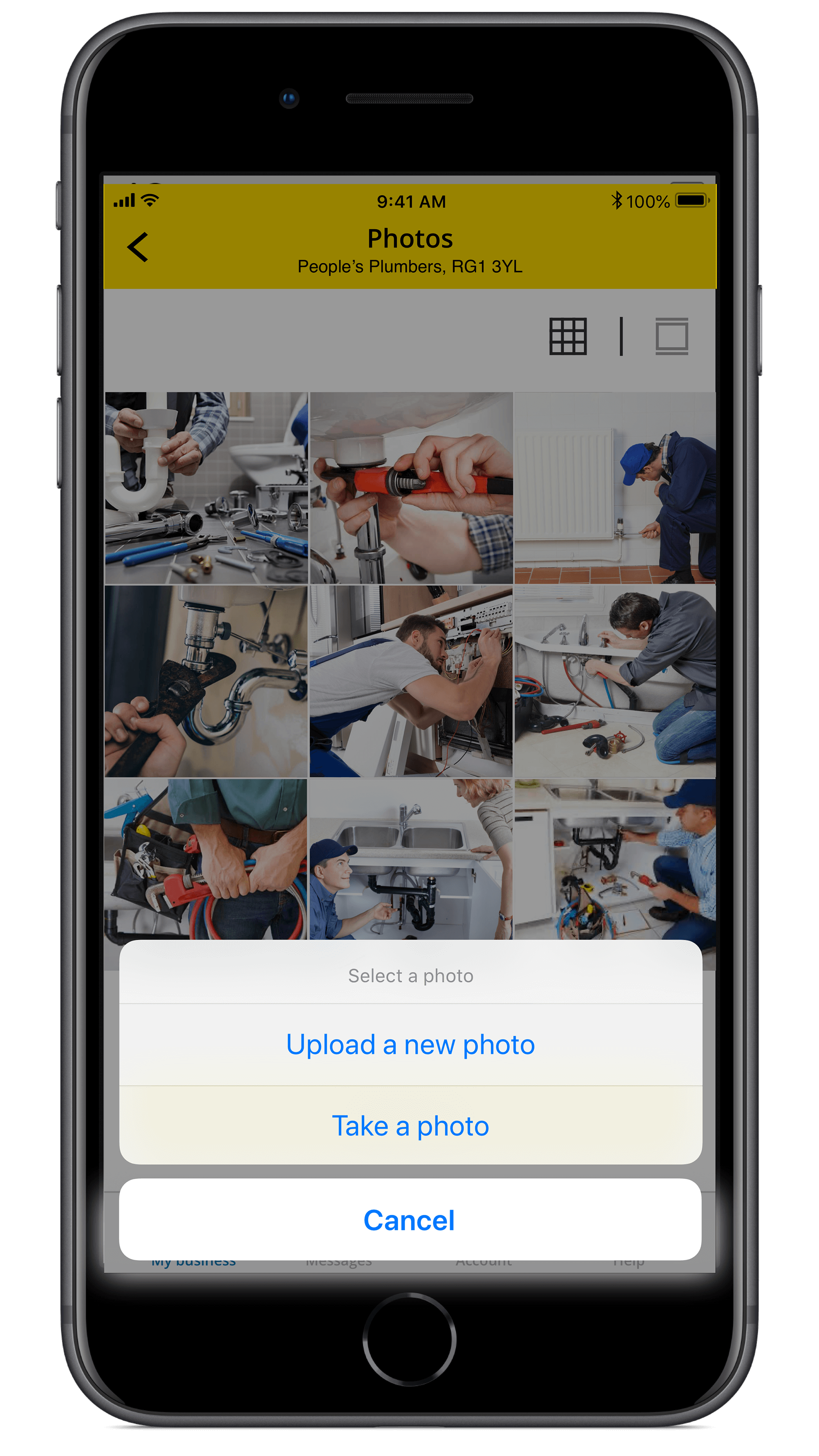
3. You will be prompted to either upload a photo from your phone's photo album, or take a new photo using your phone camera

4. If you choose the option to upload a photo, the app will load images from your phone's photo album for you to choose from. You can select and upload up to 10 photos at a time

5. If you choose to take a photo using your phone, you will need to grant permission for the app to access your camera. Then take your photo and choose how you want it to be cropped within a square format, and it will be uploaded to your listing
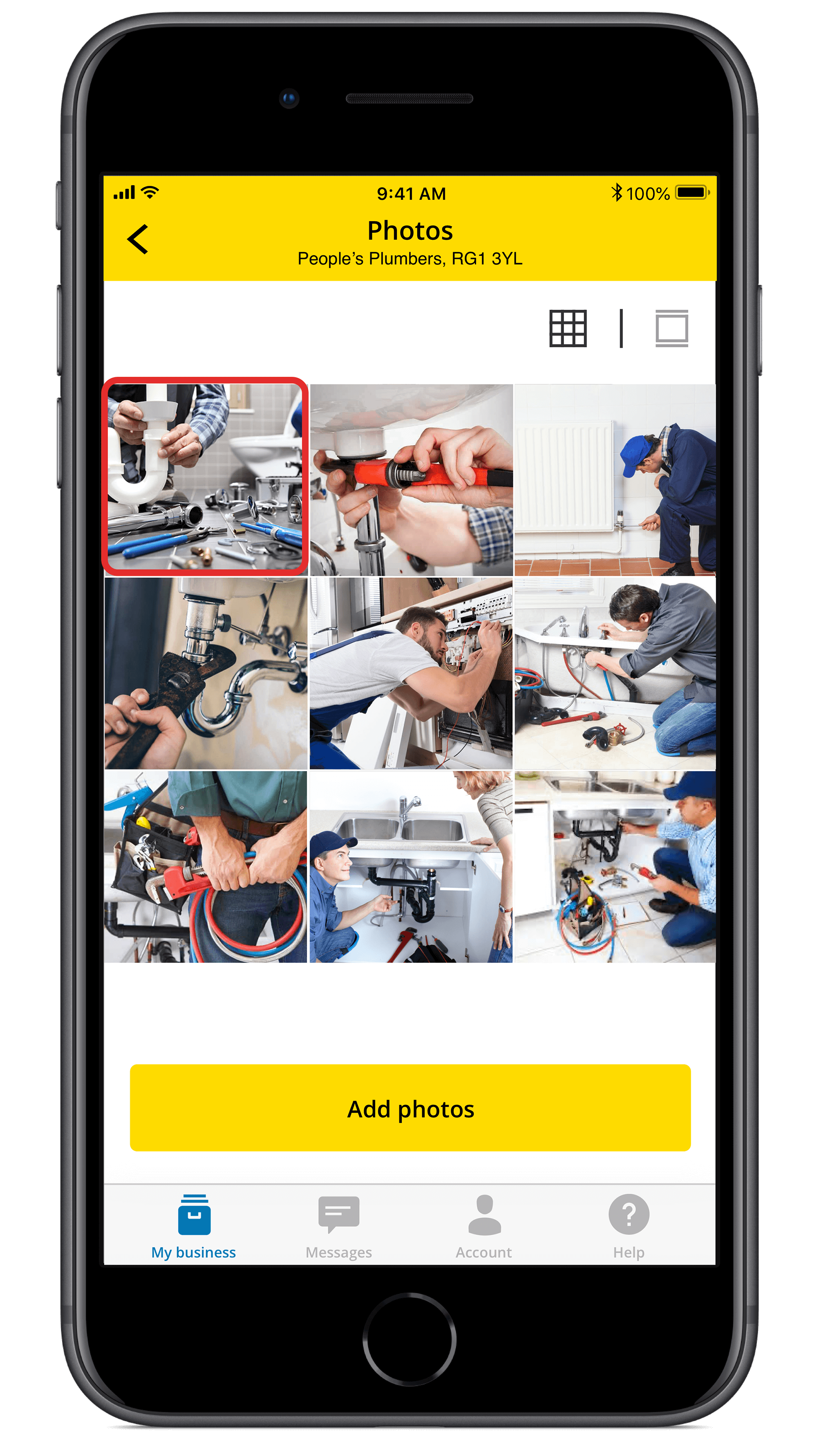
6. When you have added images to your listing, you can tap on a photo to add a caption, or delete it
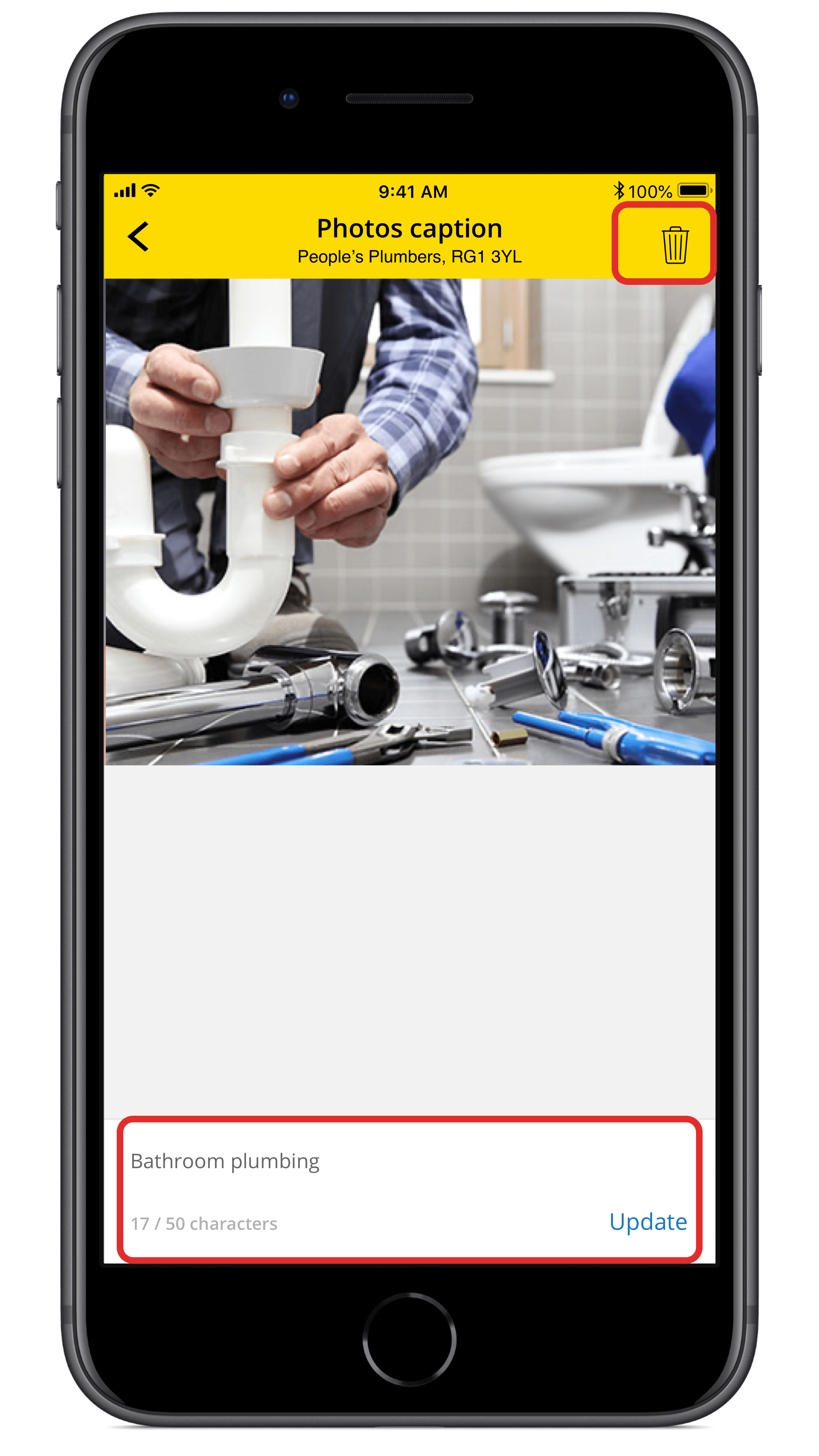
7. Add your photo caption (up to 50 characters long) and then tap Update, or delete the photo by tapping the bin icon in the top right-hand corner of the screen
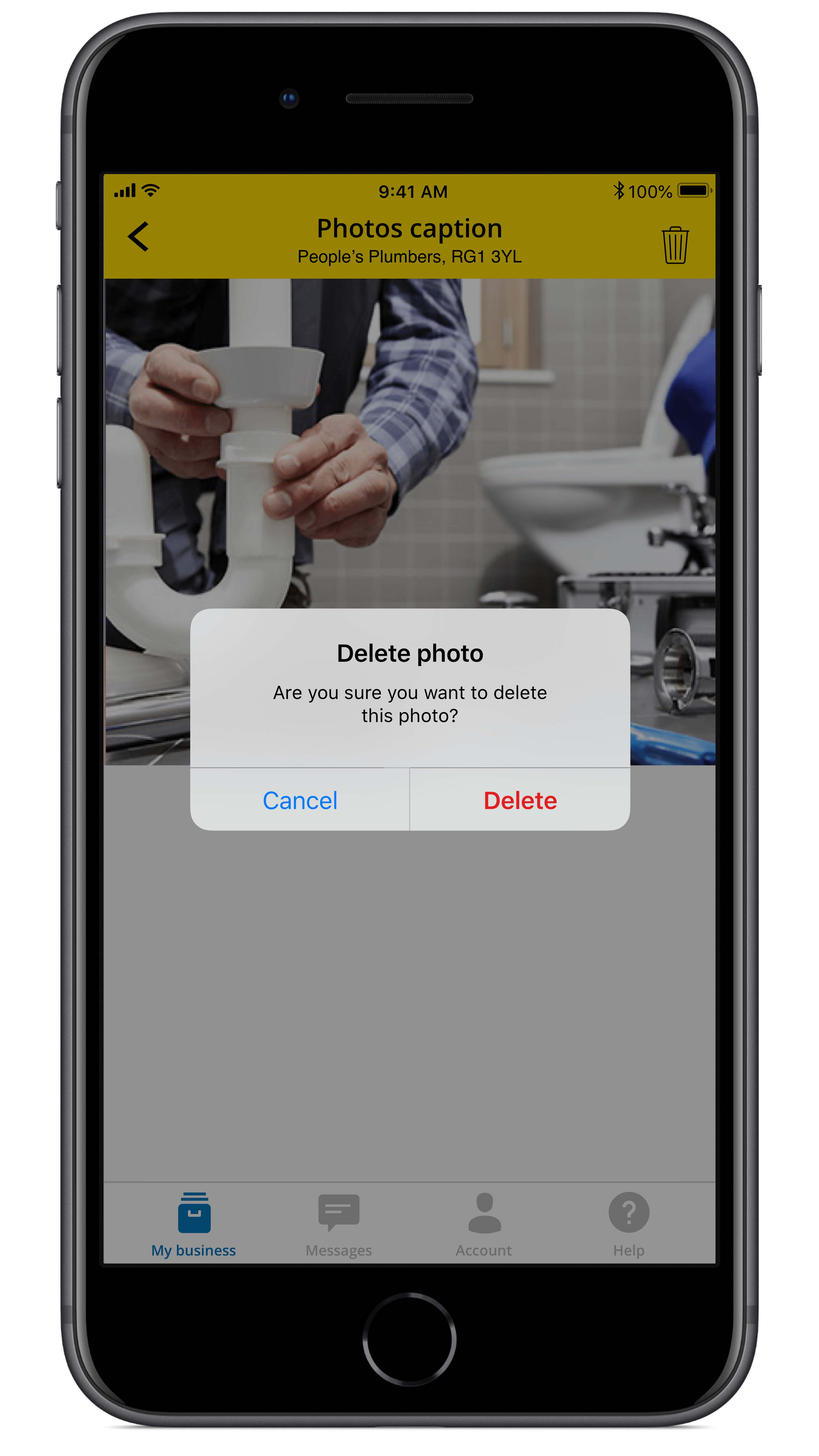
8. Confirm if you wish to delete the photo, or tap Cancel to keep it
 0800 777 449
0800 777 449
 Log in
Log in
