Accessing Advanced Questions
**Yell Messaging Advanced is no longer available to new customers**
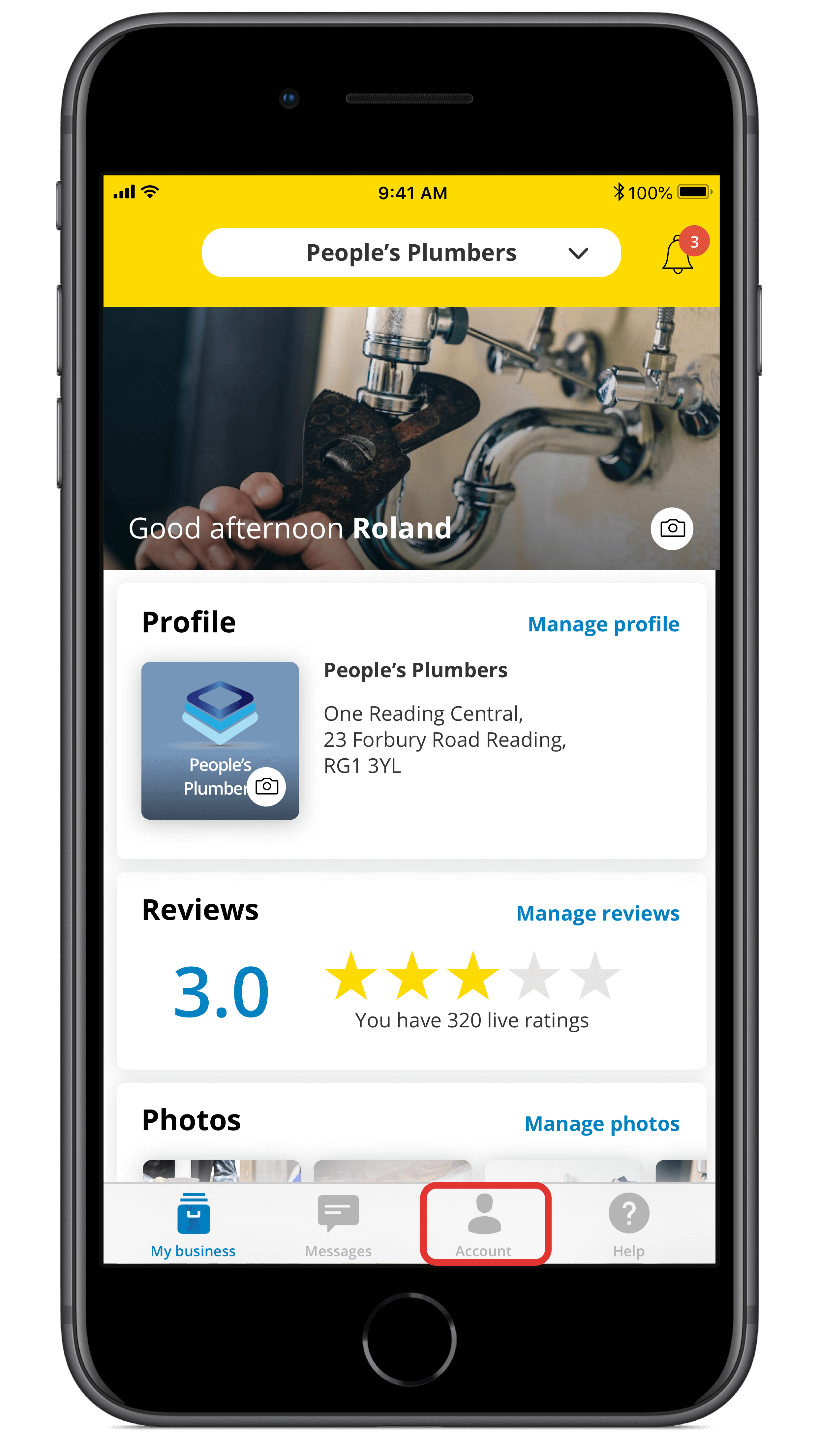
1. Tap on Account in the navigation bar
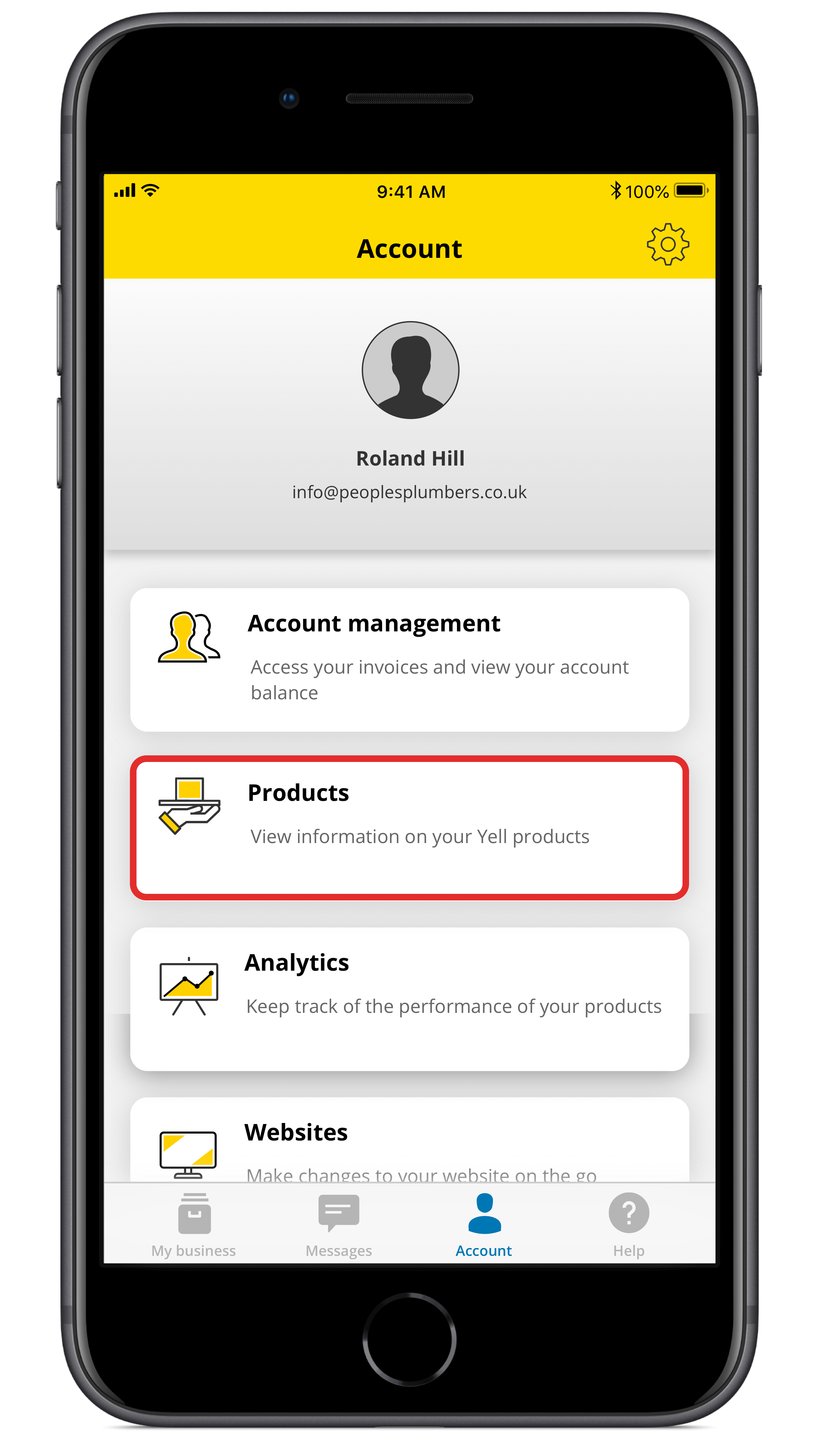
2. Tap on Products
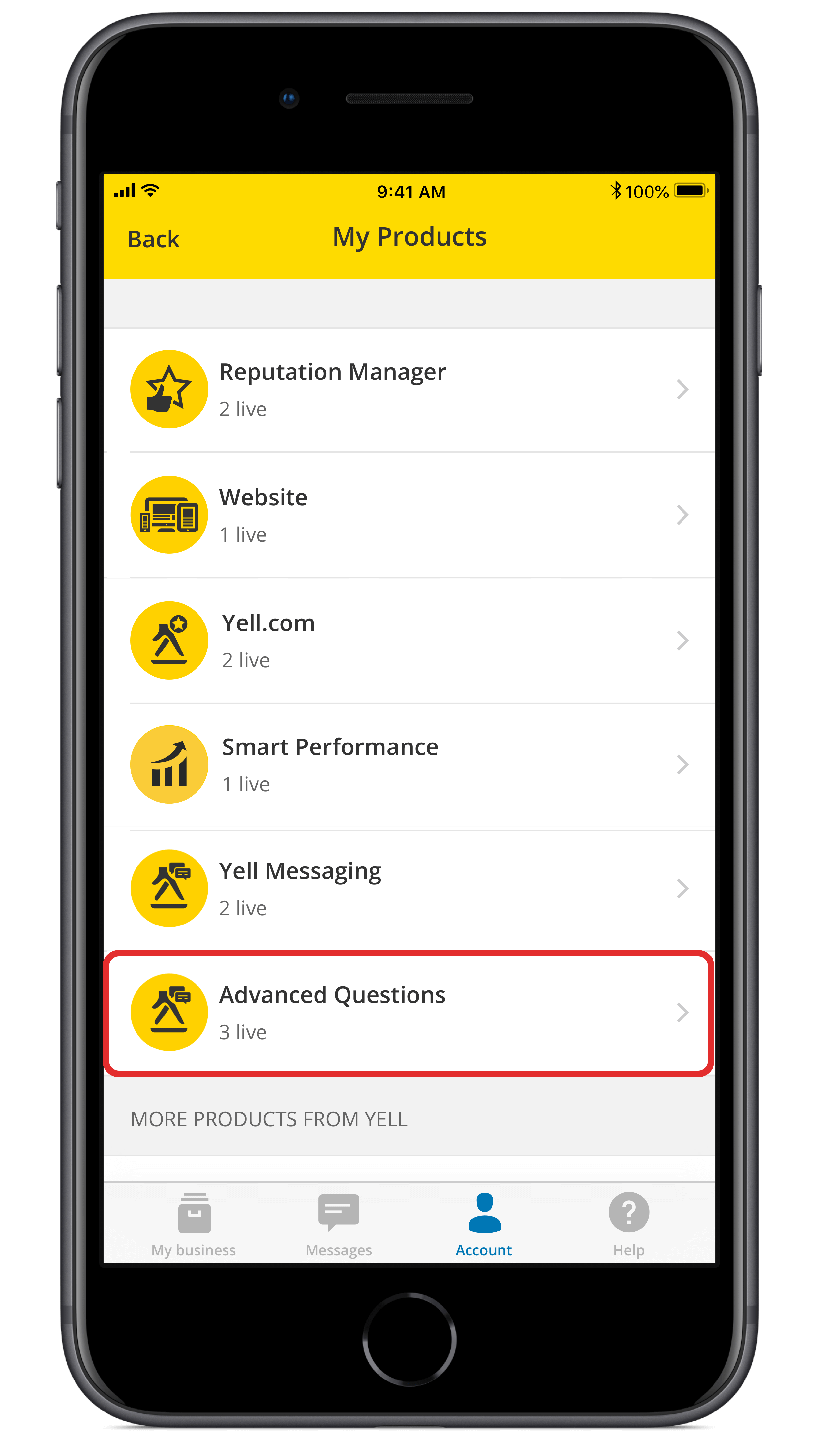
3. Tap on Advanced Questions
Editing Advanced Questions

4. Tap on the + icon to add a new question or tap the arrow next to a question to re-word it
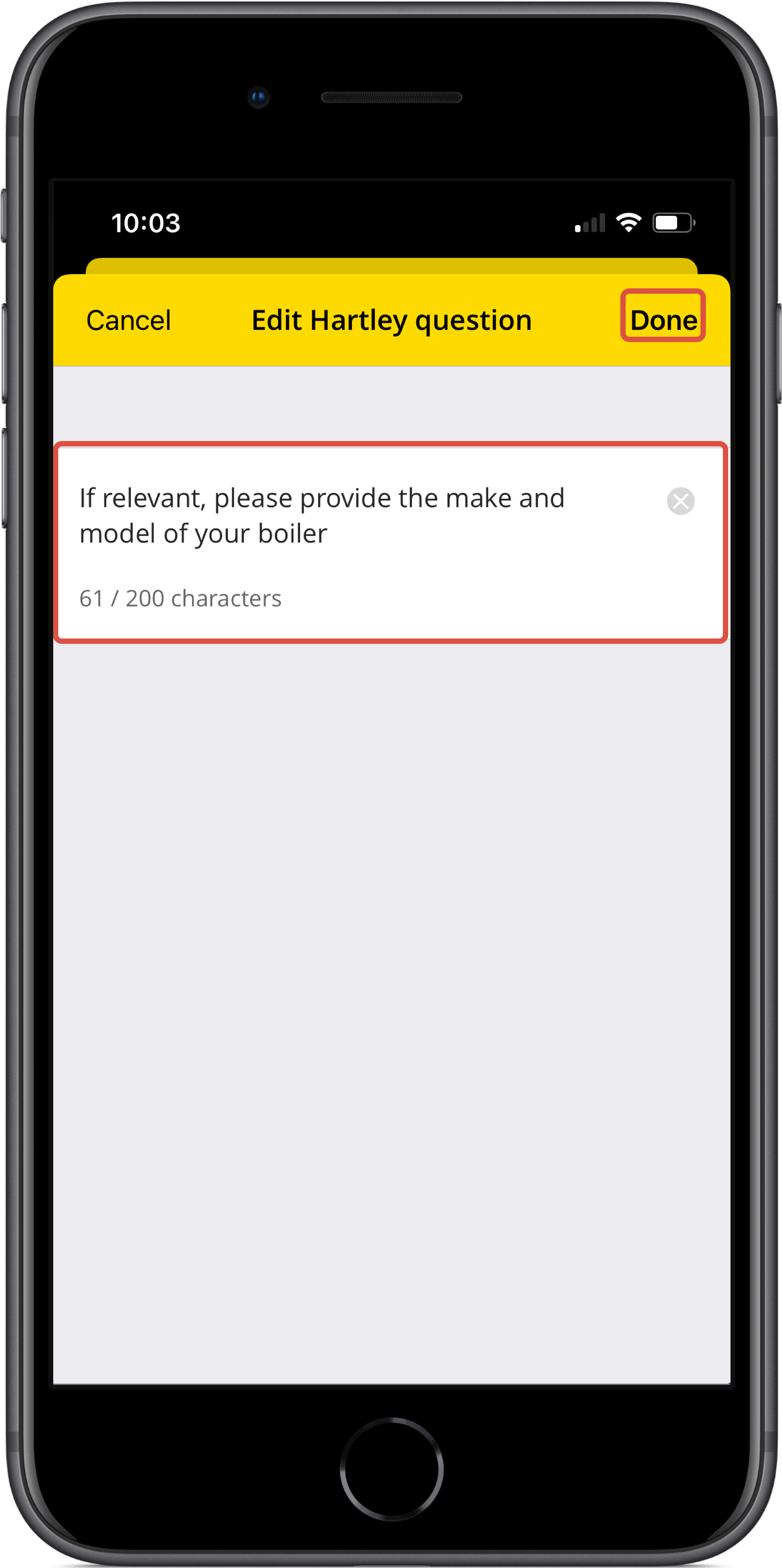
5. Type the question you would like asked before a conversation is passed to you and then tap Done
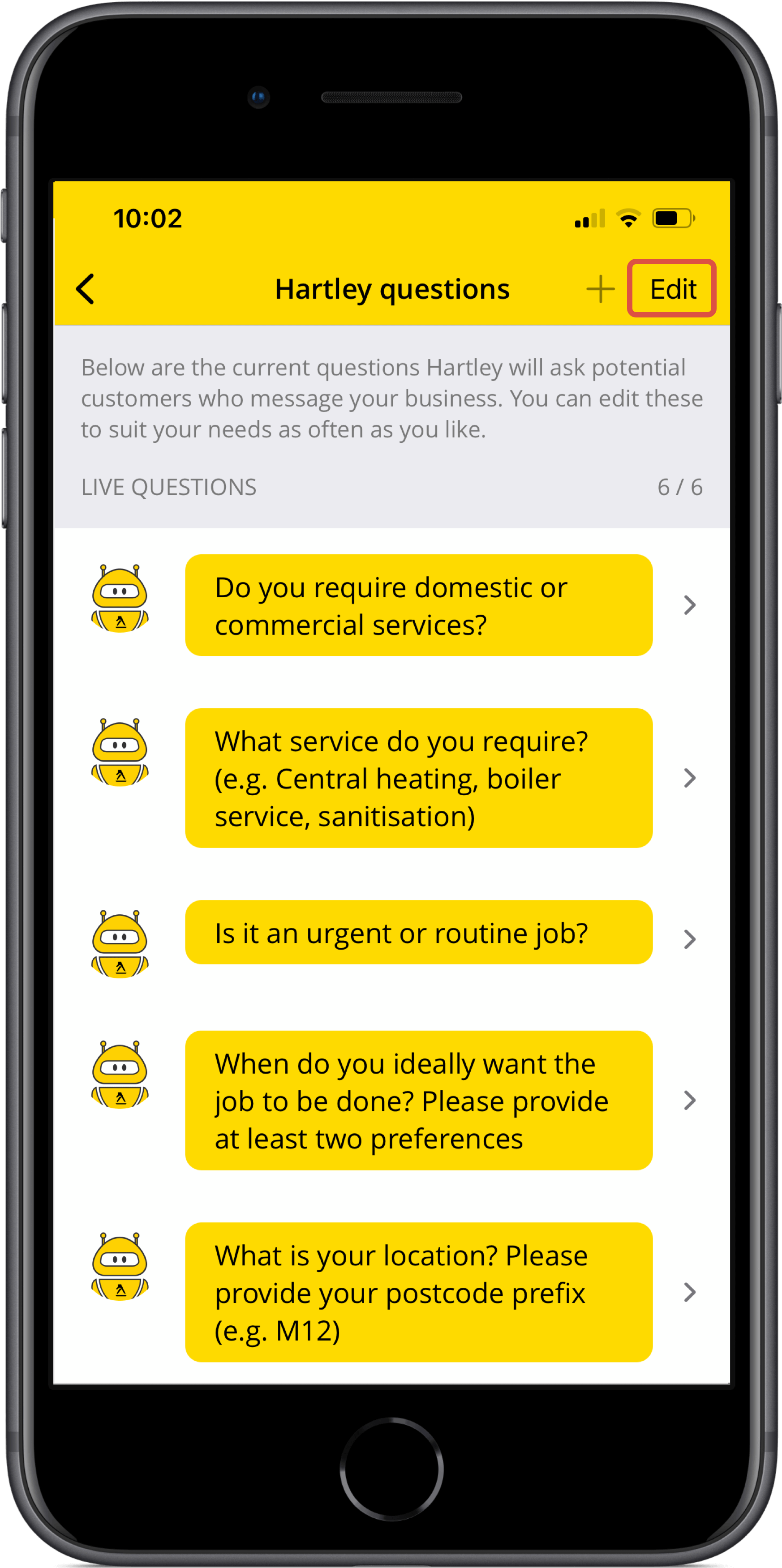
6. To remove questions or change the order, tap on Edit
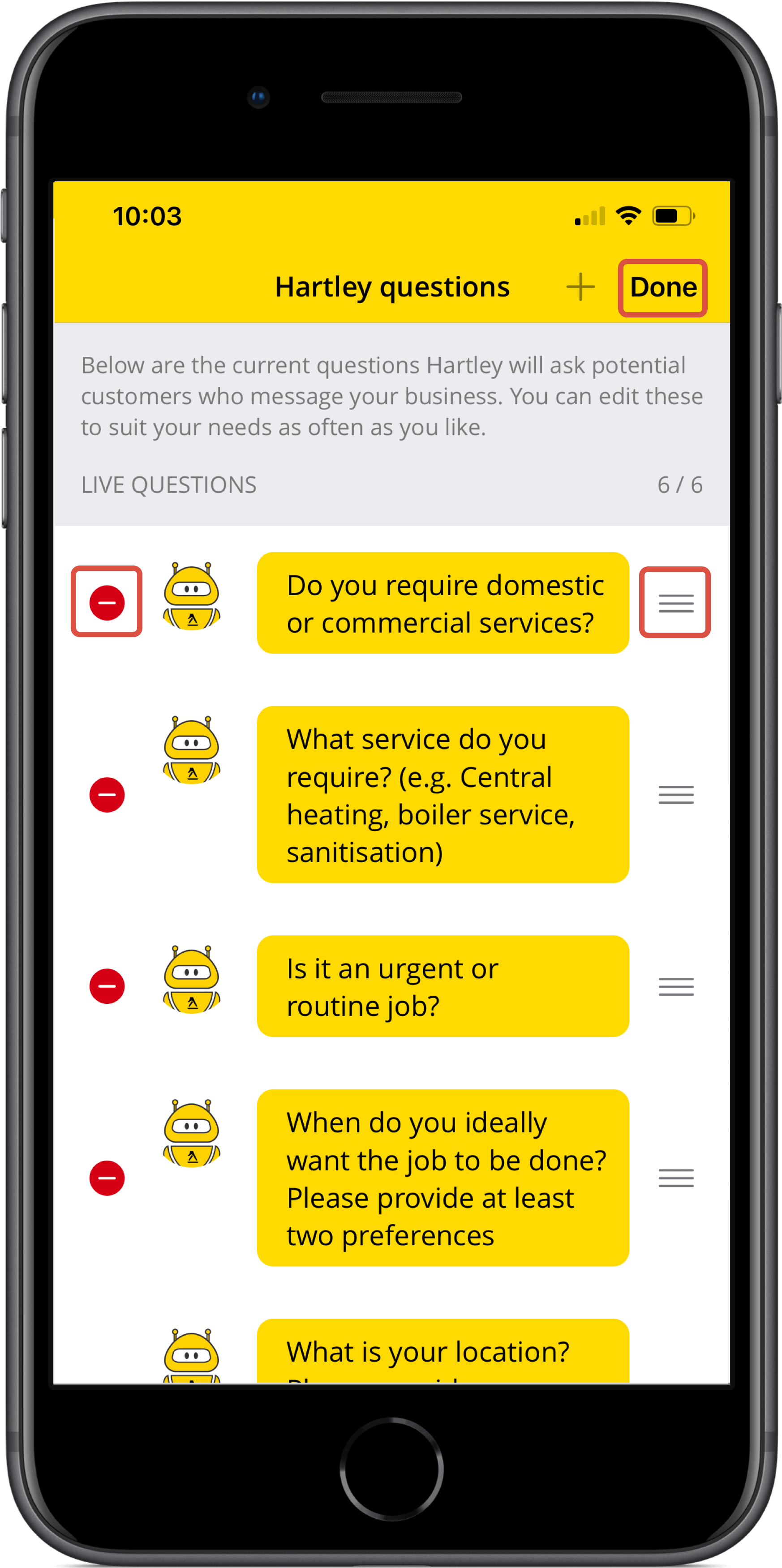
7. Icons appearing next to each question allow them be removed and the order changed. Once you’re happy, tap on Done
 0800 777 449
0800 777 449
 Log in
Log in
