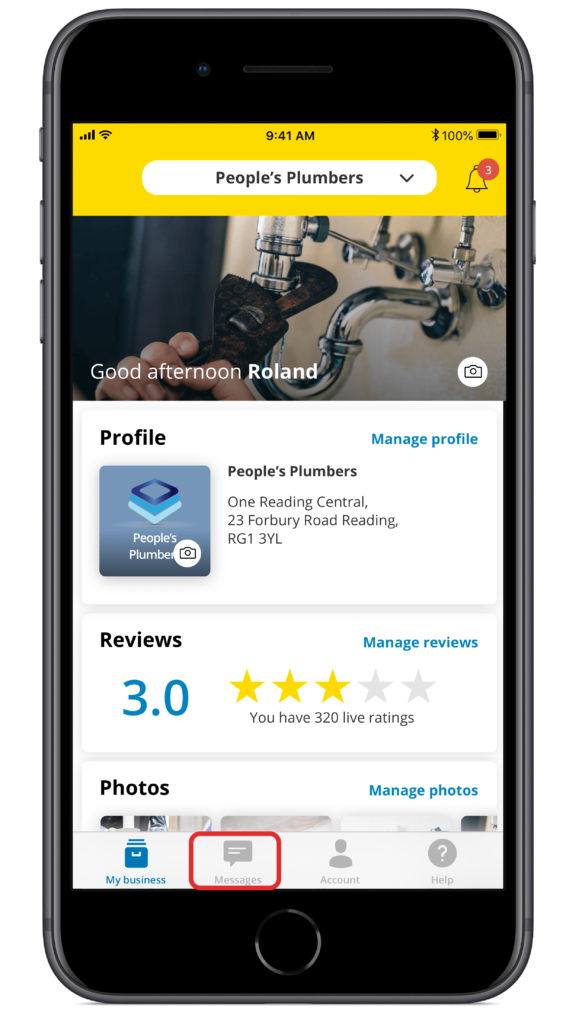
1. Tap Messages in the navigation bar
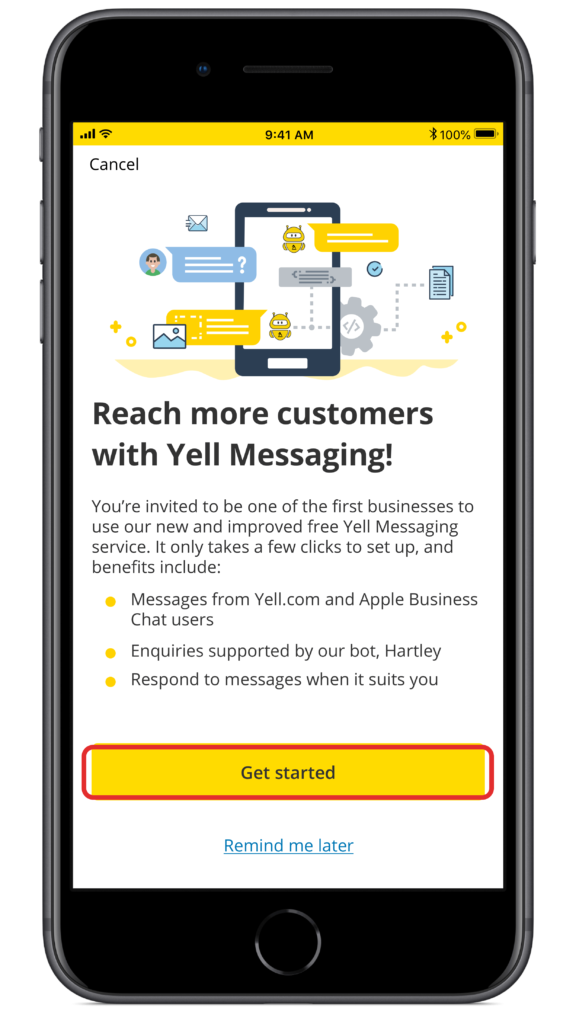
2. You are prompted to activate the messaging feature. Tap Get started
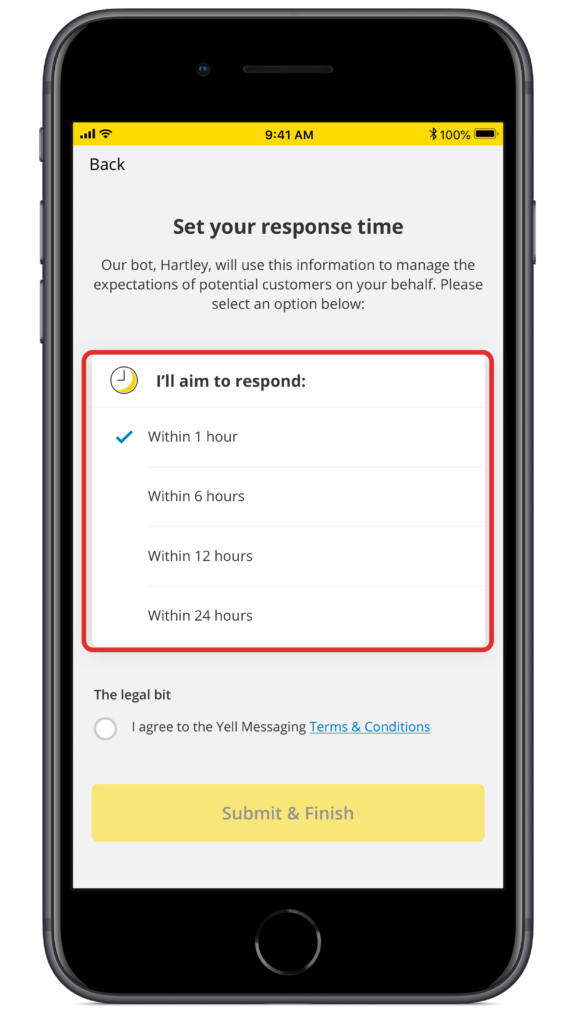
3. Select a realistic and appropriate target response time for your messages
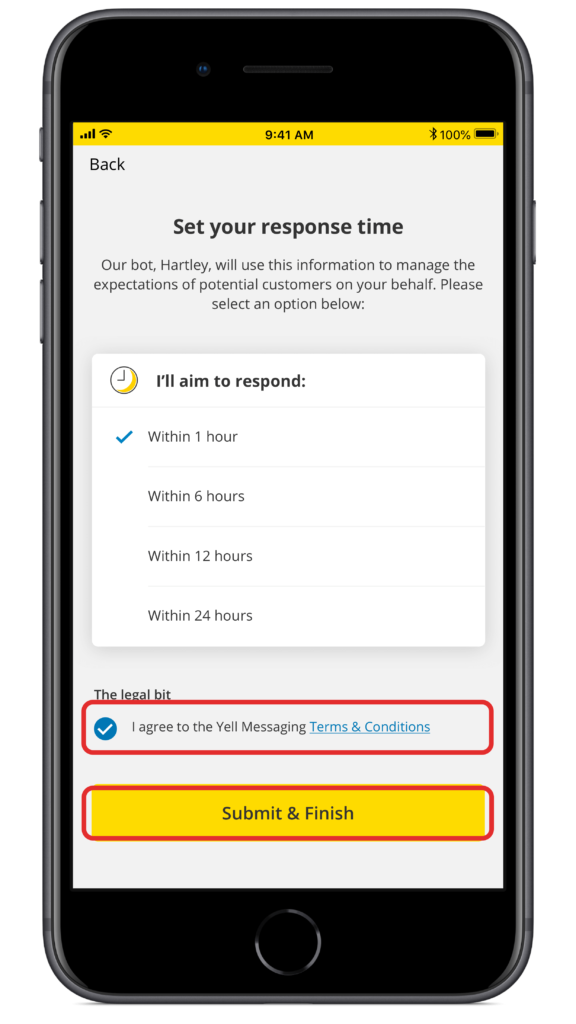
4. Review the terms & conditions and tap the tick box to confirm your agreement, then tap Submit & Finish

5. To receive a notification each time you receive a message, tap Enable Notifications
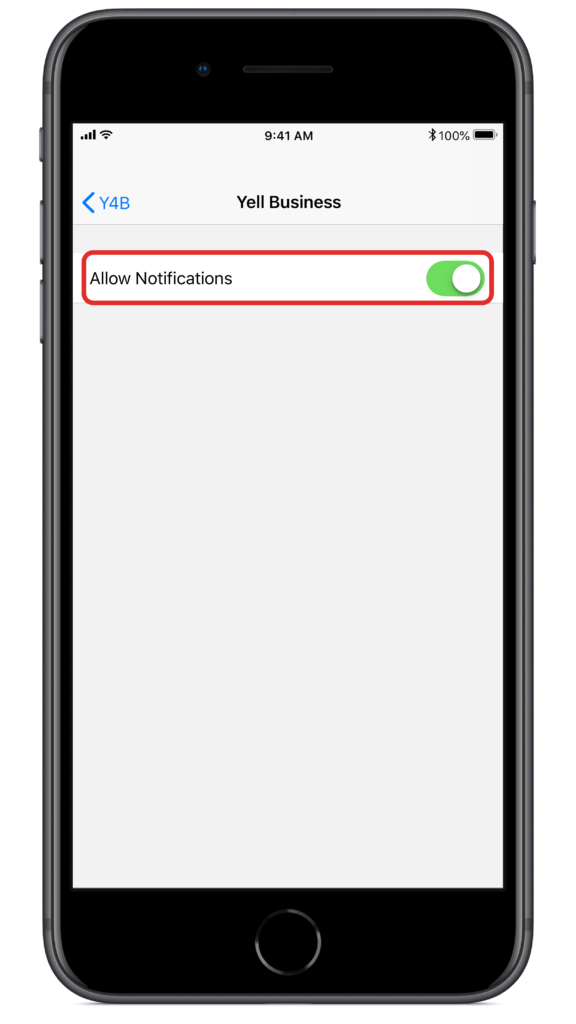
6. Toggle to switch notifications on within your phone's settings
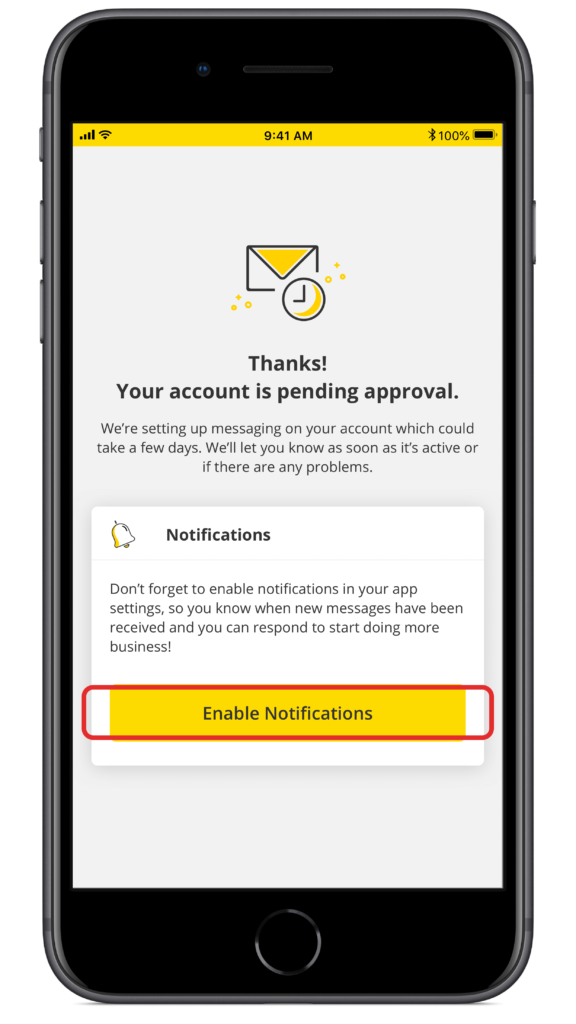
7. Your account will then be verified for messaging. This can take up to 2 working days to activate, but you can still access your Inbox to view previous messages
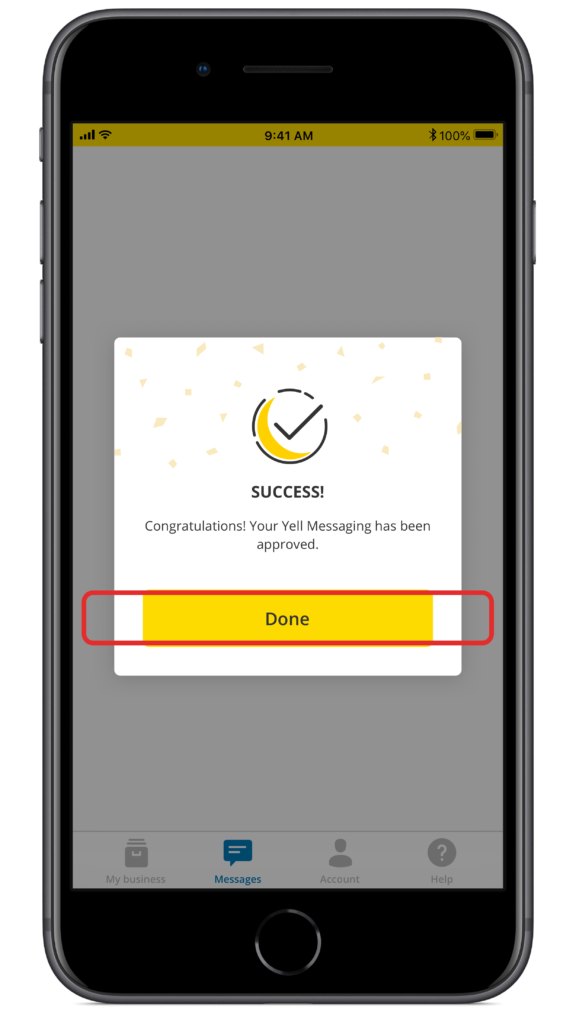
8. You will receive a notification once verification has been completed. Tap Done
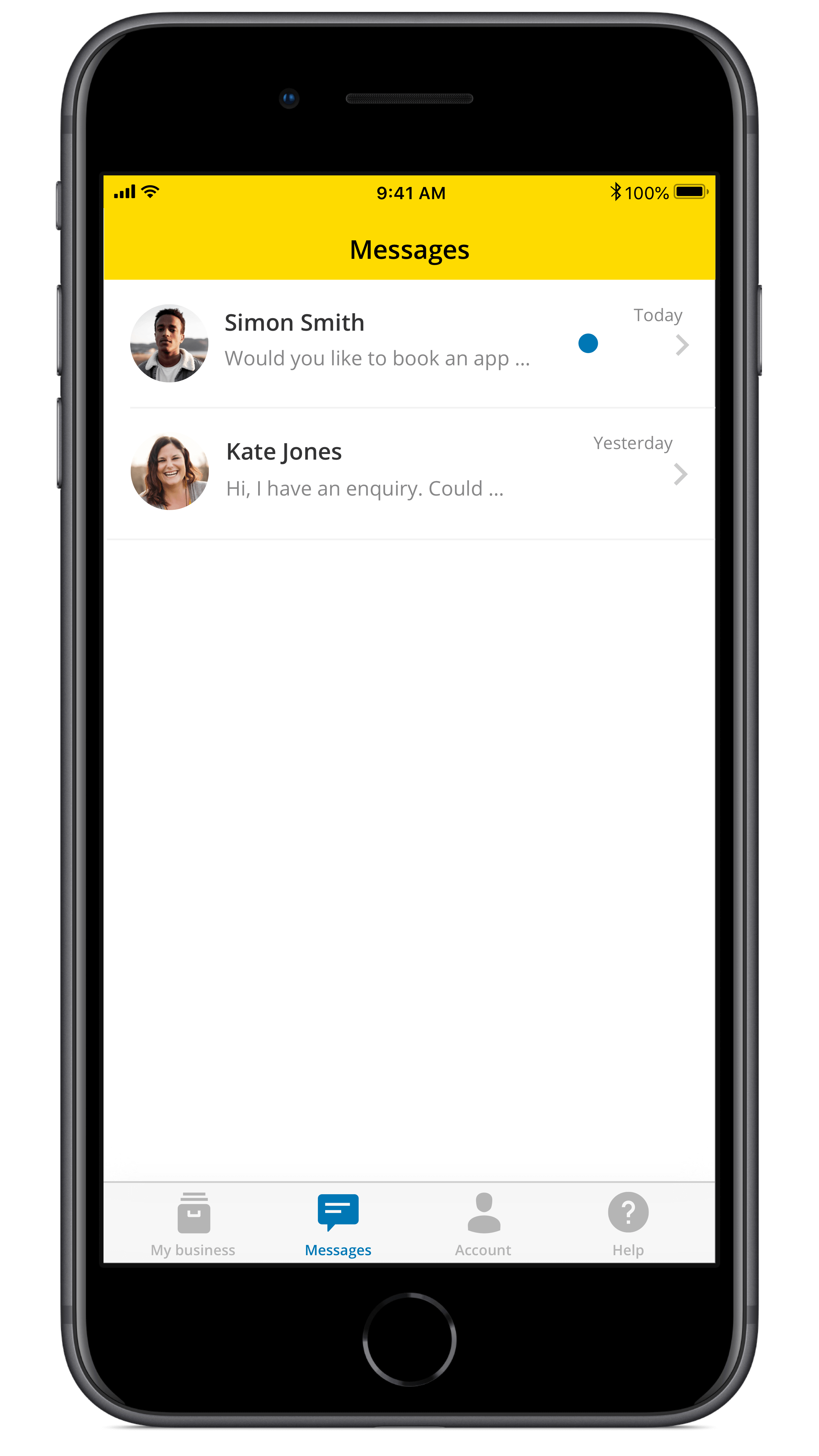
9. When you receive a new message, it will appear in your Messages inbox. Tap on the message to open the full conversation
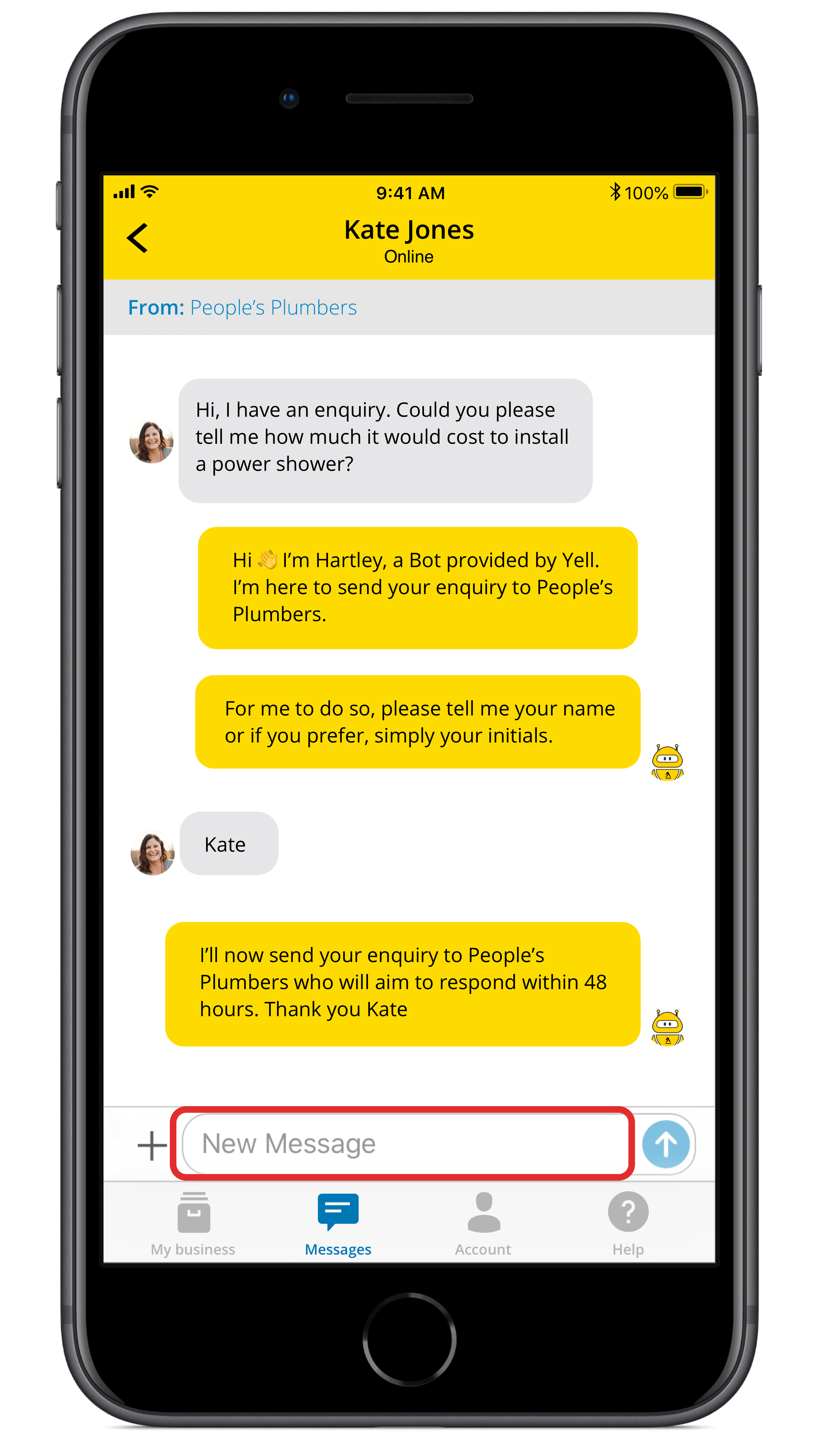
10. You will notice that our helpful bot, Hartley, has immediately responded to the enquiry, collecting the name of the potential customer before passing to you. You can respond by tapping on New Message
Switching off Messaging
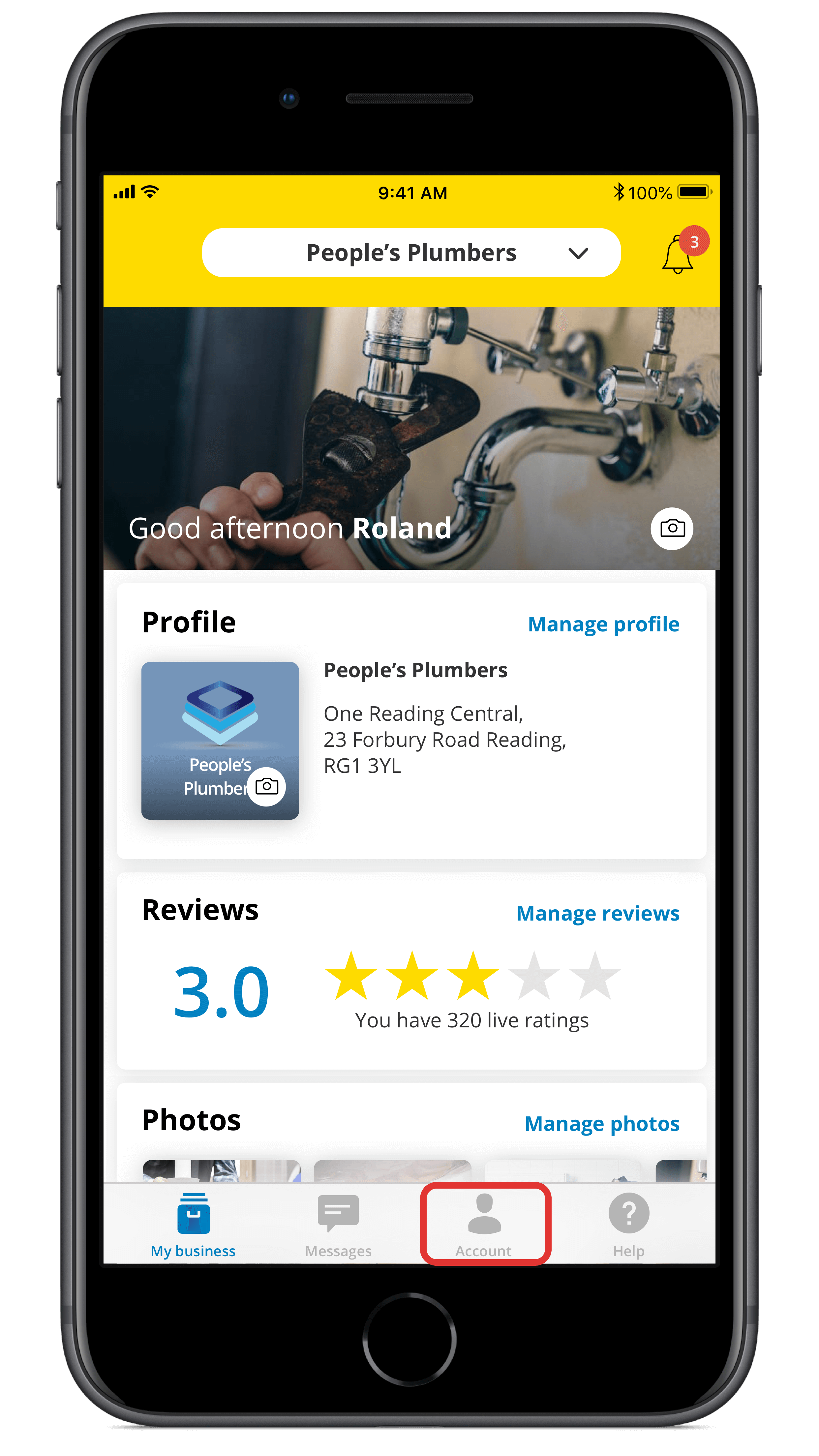
11. Tap on Account in the navigation bar
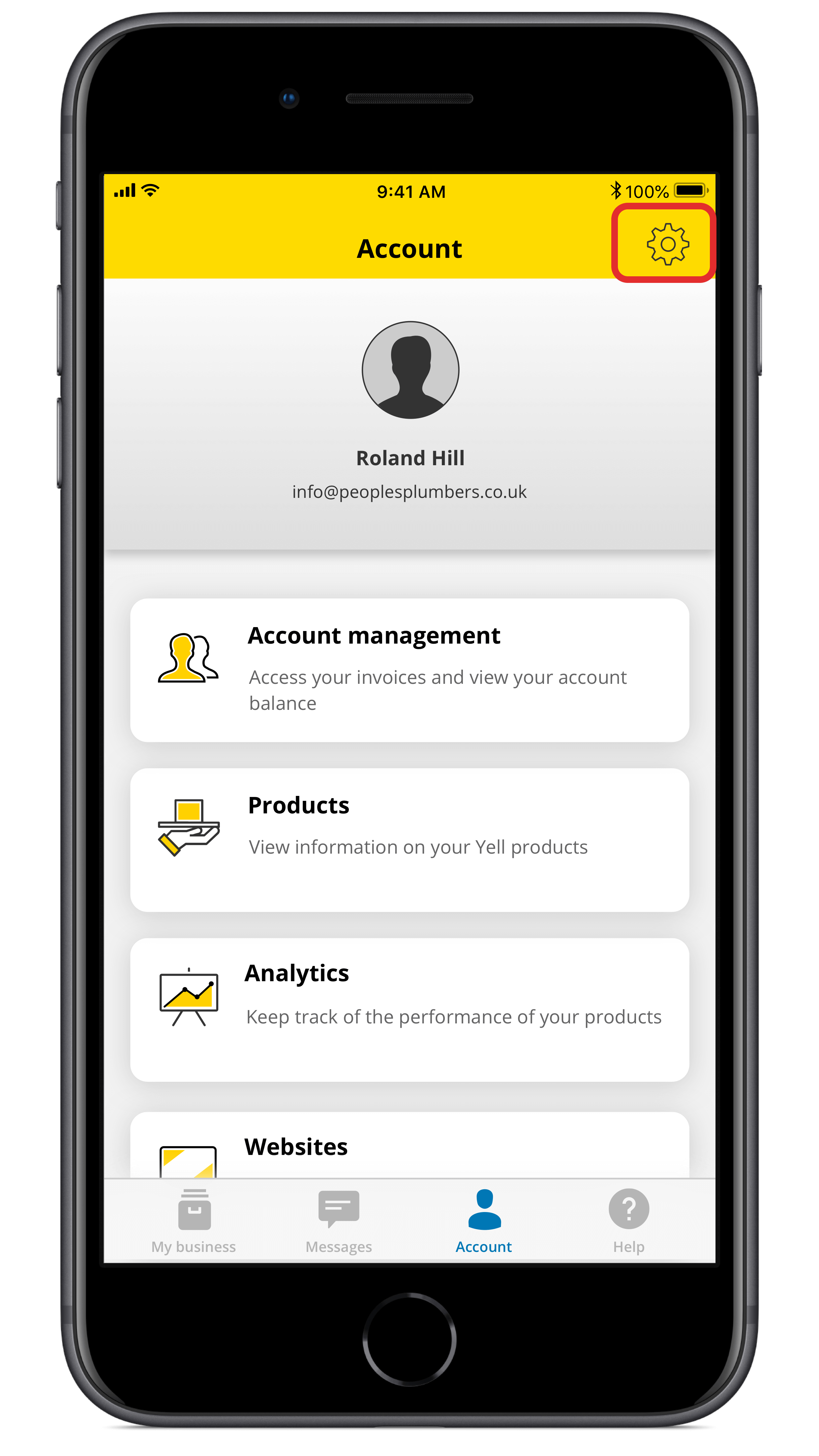
12. Tap on the settings icon on the top-right of the screen
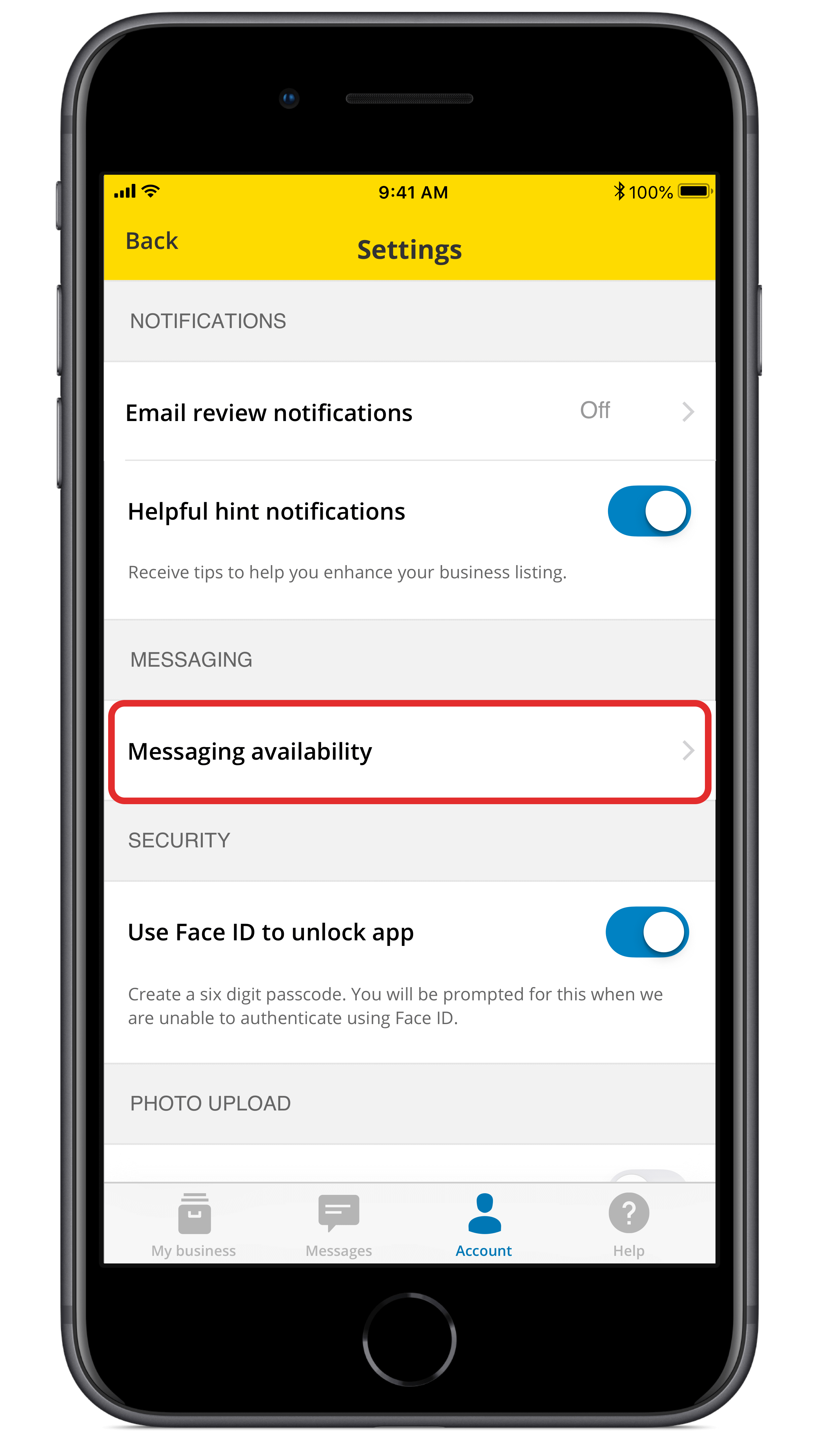
13. Tap on Messaging availability and then toggle off
 0800 777 449
0800 777 449
 Log in
Log in
