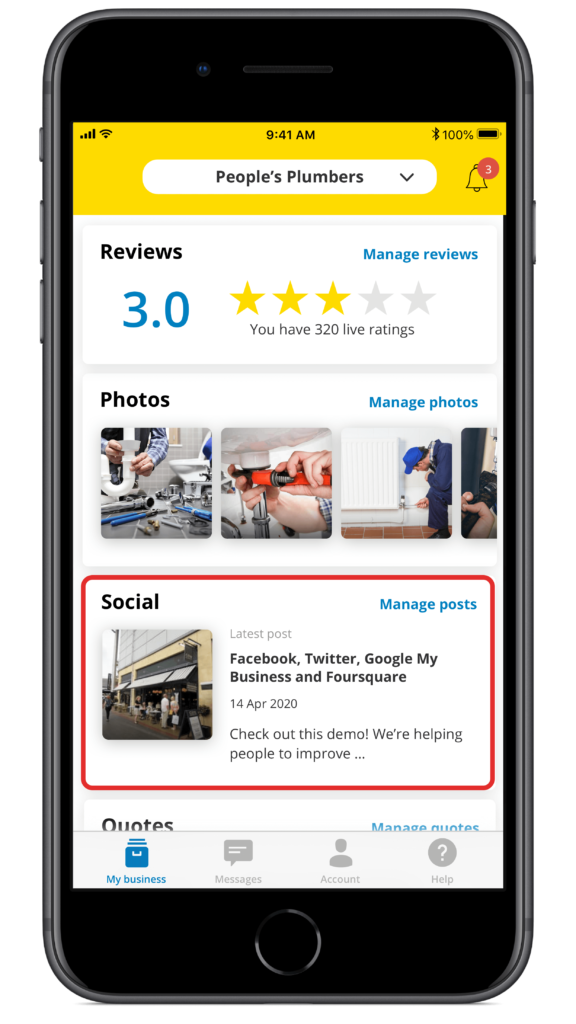
1. Tap Manage profile on the main app screen
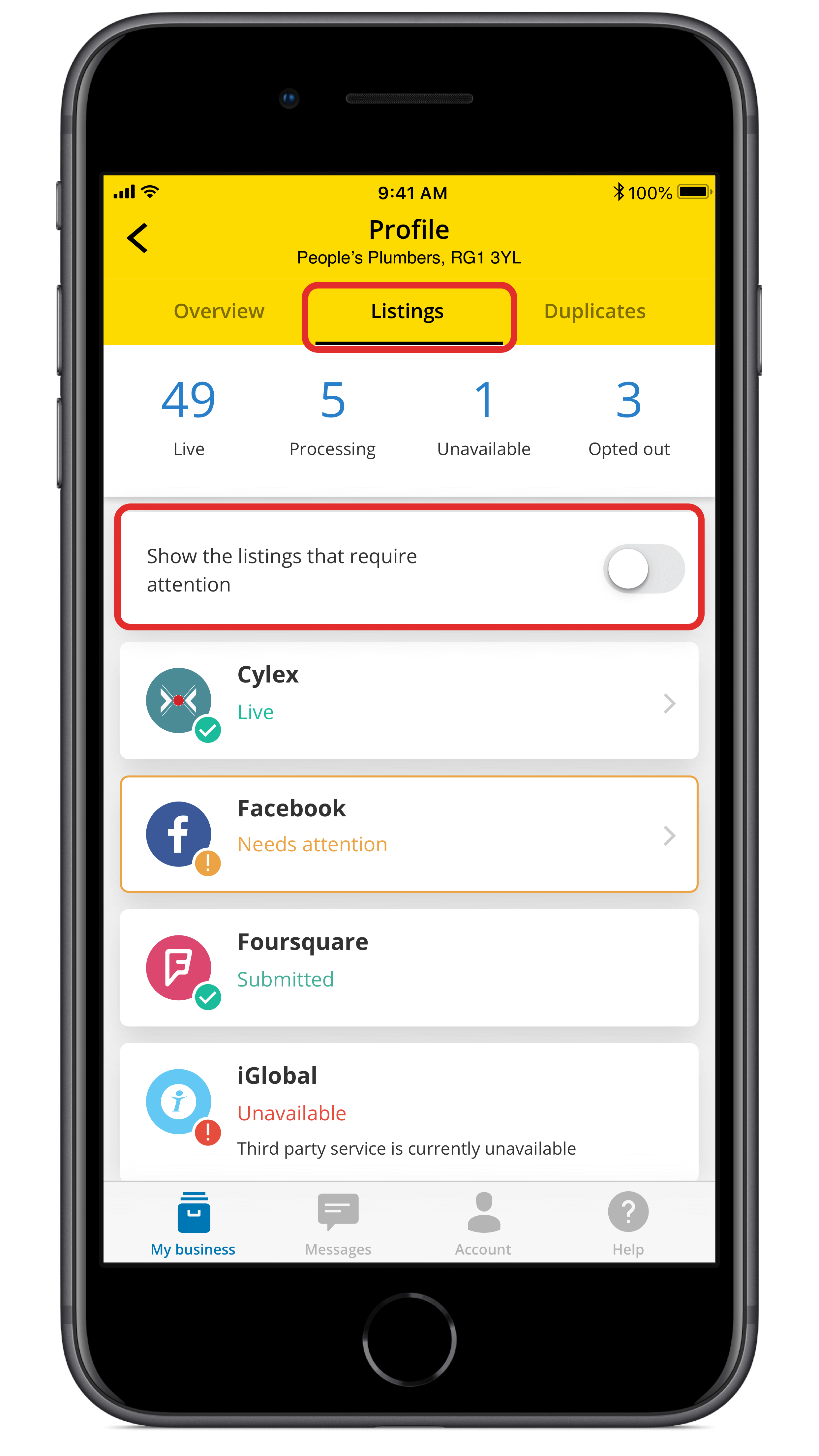
2. Tap on Listings and then toggle Show the listings that require attention on
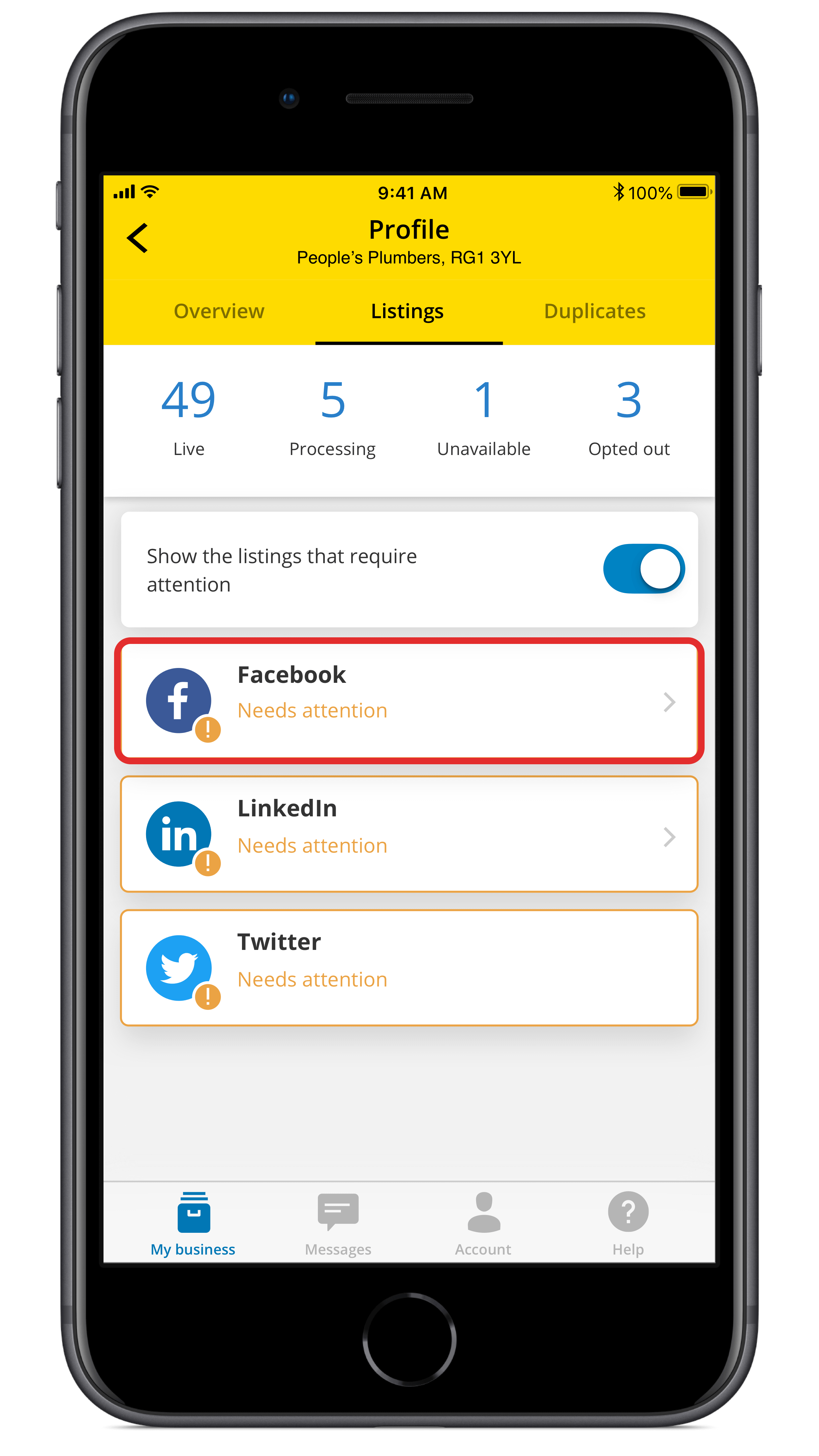
3. A filtered view will appear, look out for social media channels on this list. Tap to resolve any appearing on this list
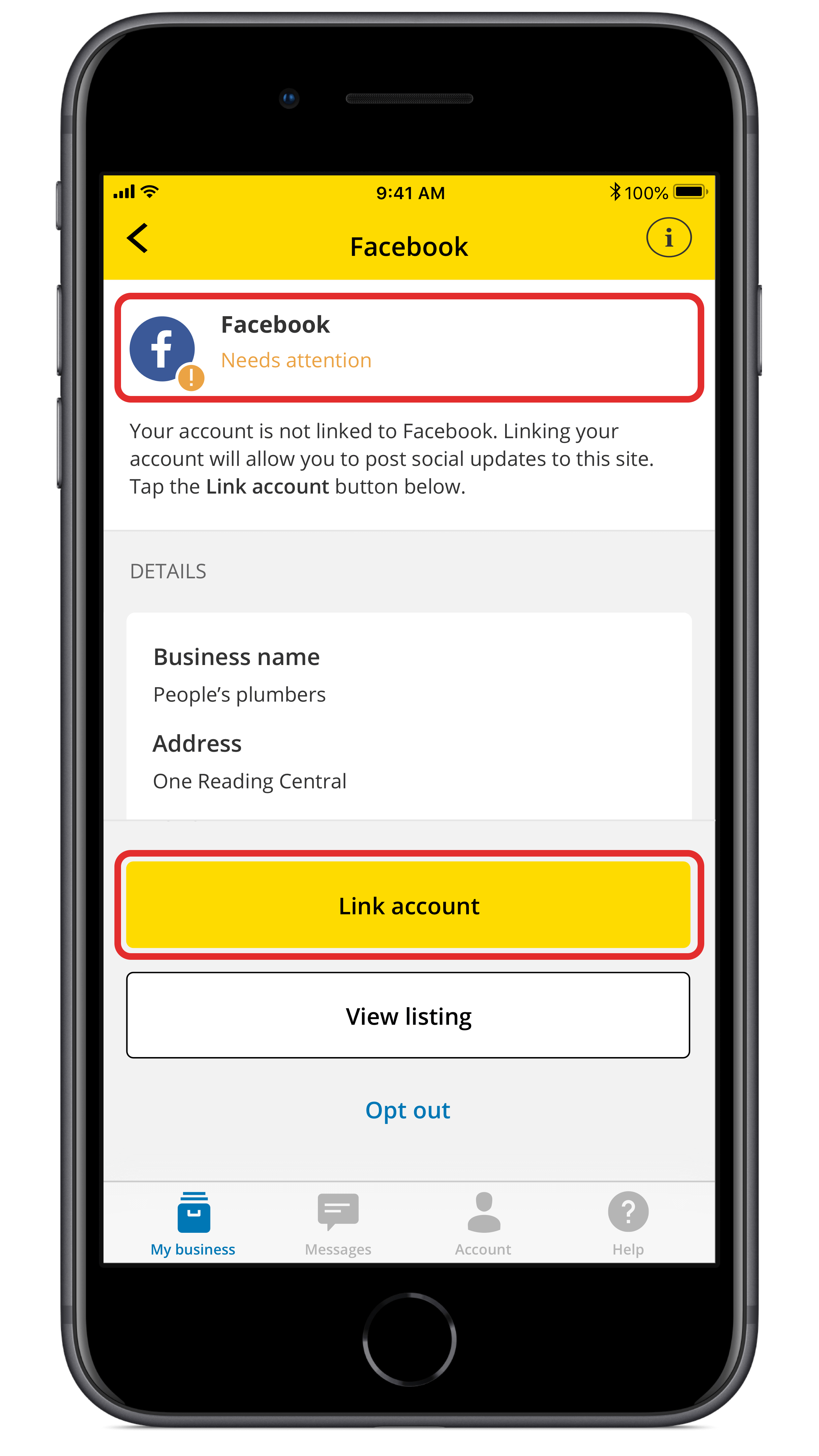
4. You can view an overview of any issues, if it requires linking, tap on Link account

5. A webpage will open on your device with a link to connect your social media channel
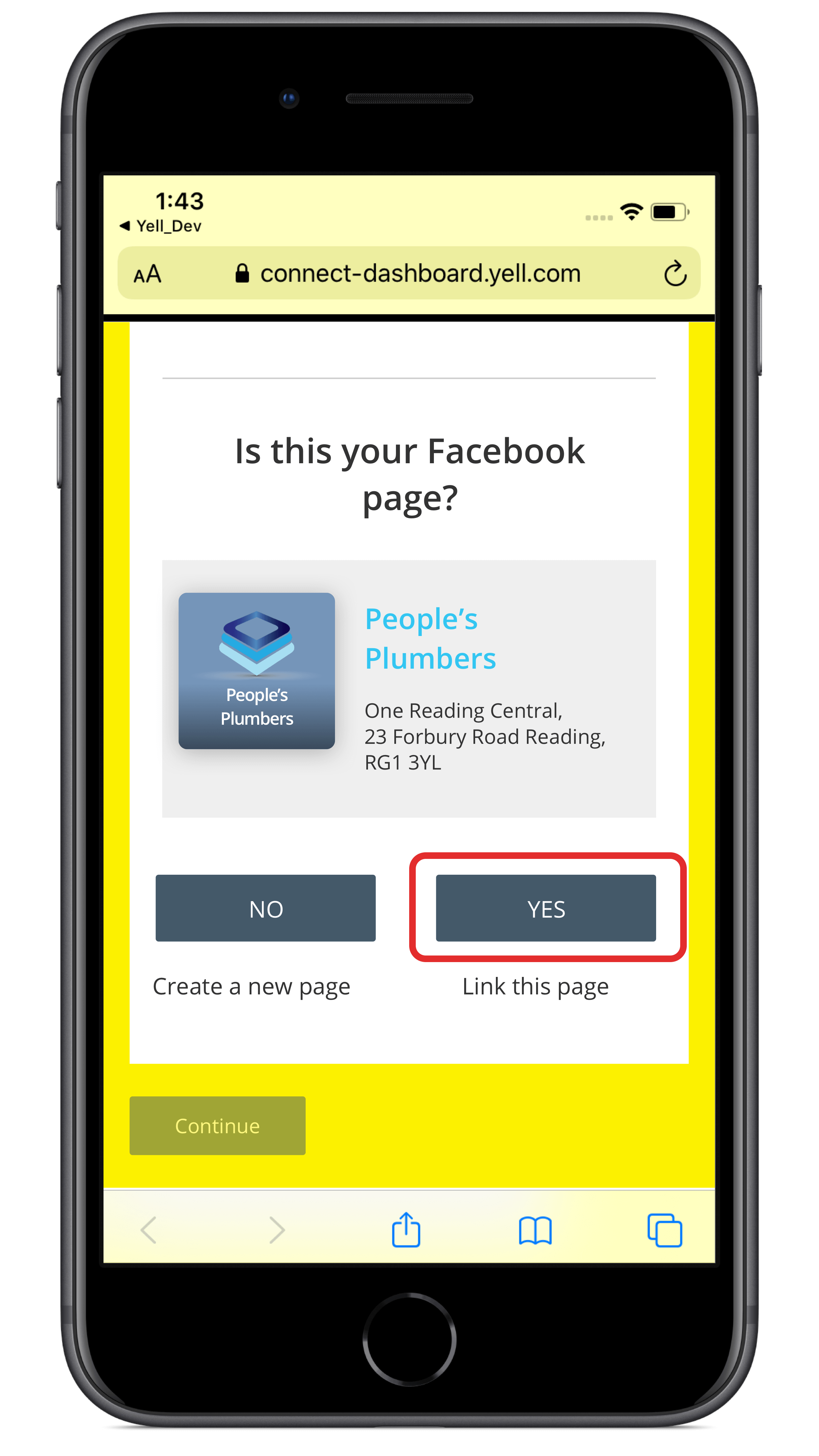
6. Tap Yes to verify the social media account you wish to link your account
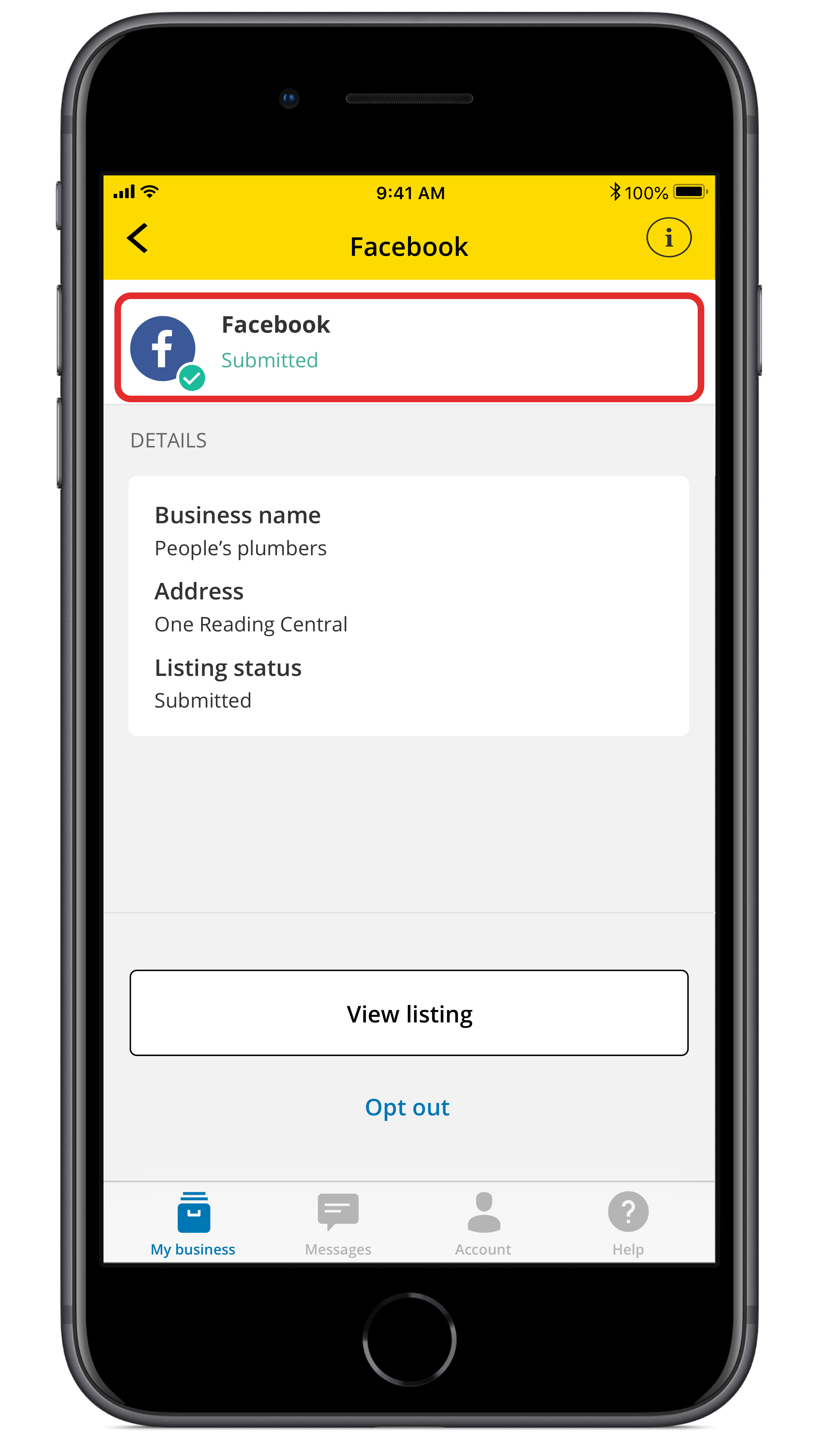
7. You are taken back to the app, which will show the listing as having no issues
 0800 777 449
0800 777 449
 Log in
Log in
