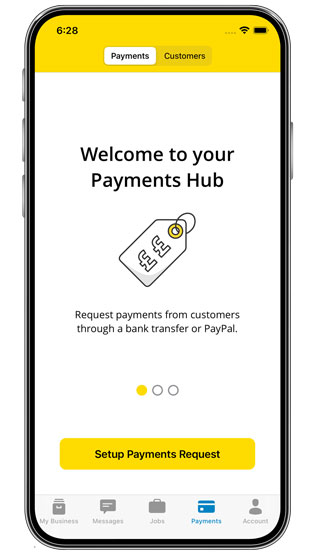
1. To get started, tap the Payments tab in the bottom navigation. Then tap ‘Setup Payments Request’.
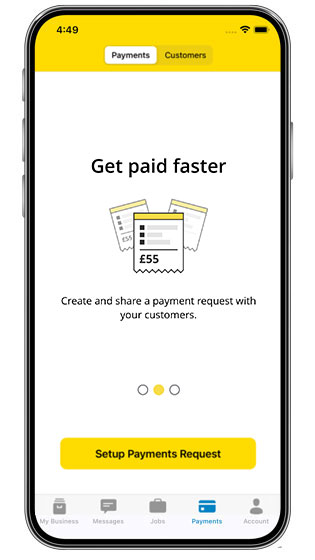
2. To continue to set up, tap ‘Setup Payments Request’.
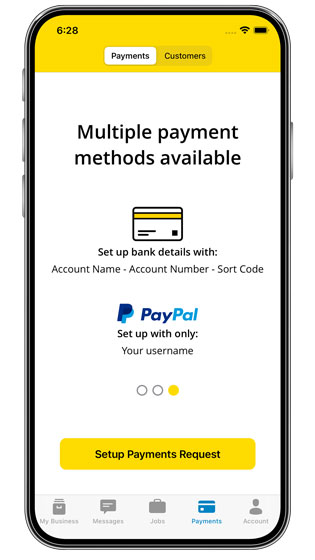
3. To continue to set up, tap ‘Setup Payments Request’.
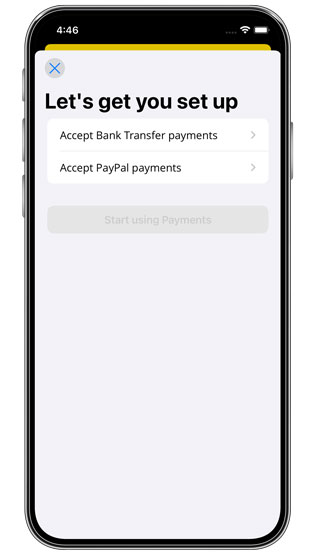
4. Tap which payment method you would like to set up: bank transfers (BACS) or PayPal. Don’t worry – you can come back and set another payment method up later.
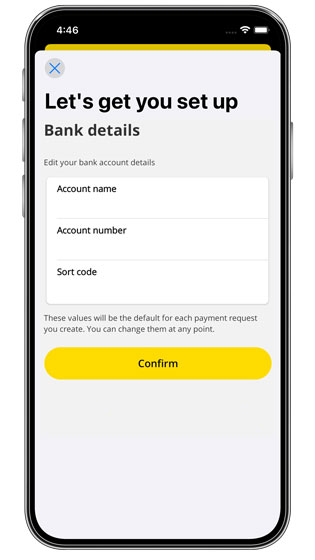
5. To begin accepting payments via bank transfers (BACS), enter your bank account details for where you would like to receive customer payments.
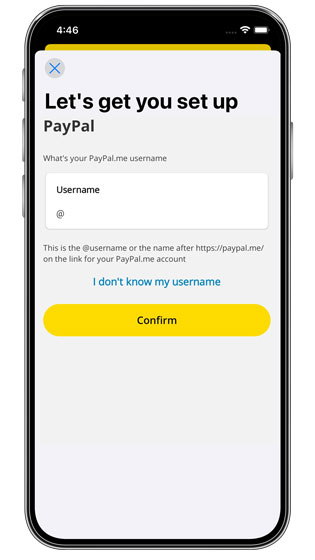
6. To begin accepting payments via PayPal, enter the username of the PayPal.Me account where you would like to receive customer payments.
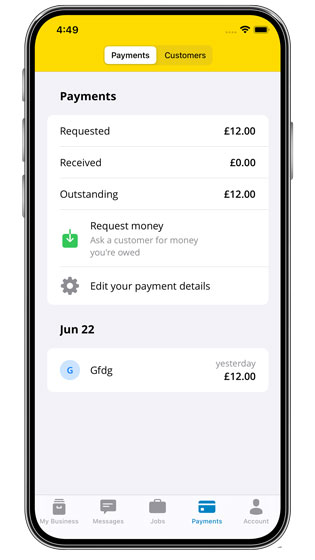
7. Now in your Payments hub you can see an overview of your payments history. From here you can also request money or edit your payment details.

8. Tap on ‘Customers’ in the top navigation to see existing customer profiles. To create a customer profile so you can request payment, tap ‘Create new customer’.

9. Next, either tap ‘Import from Contacts’ or manually add the customer’s details, then tap ‘Create’.

10. Now you will be able to view your customer’s profile. Tap ‘Request money’ if you want to request payment, or tap ‘Edit’ to update their details.

11. Add the amount you would like to request. Select which listing/business you would like to request payment for (if you have multiple listings), which customer you want to request payment from, and whether you want to accept the payment via BACS (bank transfer) or PayPal. You can also add a note to the customer about what the payment is for.

12. Once you have requested a payment, you can preview or share the request with the customer via Messaging (Messaging not available to new customers), a QR code, or another app like WhatsApp.
Customer View
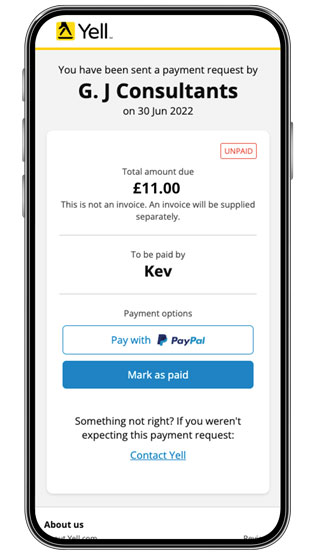
13. The customer will be able to view your payment request details and pay using your preferred method.
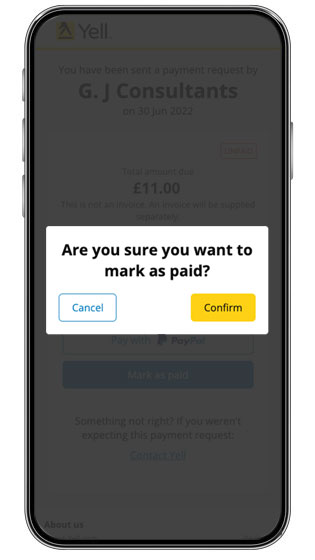
14. Once paid, you can mark the request as paid and the business will be notified.

15. If you need any help with the request or paying, tap ‘Contact Yell’.
 0800 777 449
0800 777 449
 Log in
Log in
